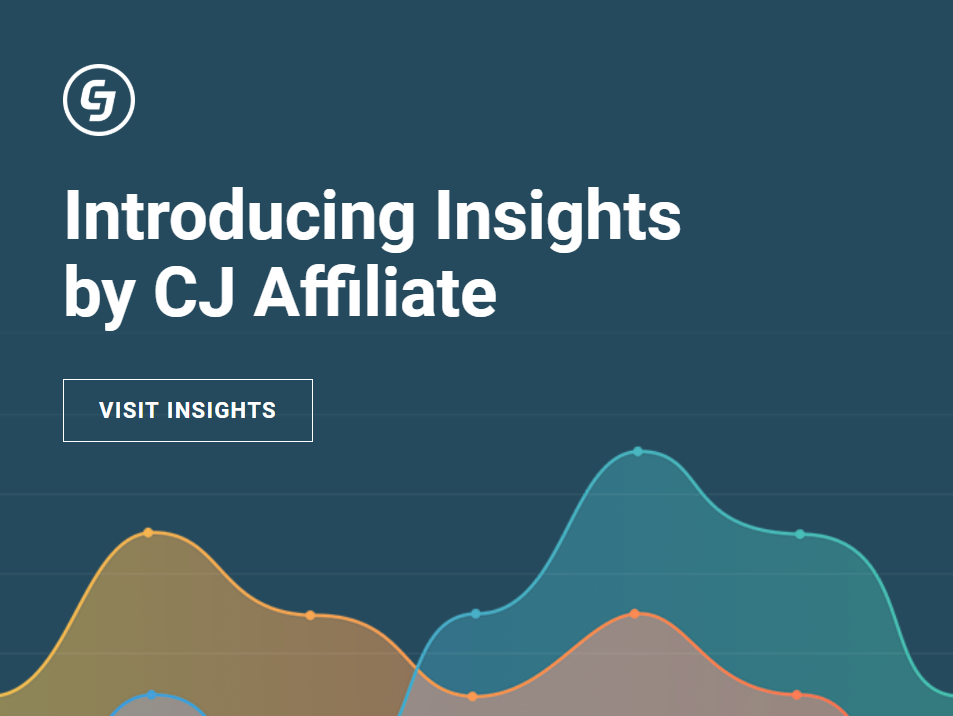In October 2018 CJ Affiliate introduced CJ Insights. This platform provides overview of key performance metrics in different languages and the opportunity to view the aggregated data across all publisher or advertiser accounts. Last but not least, Insights allow you to easily compare present and previous performance over a user-selected period of time.
CJ Insights provides organized view of the following metrics for a selected period:
- Number of clicks
- Number of actions (sales or leads)
- Average conversion rate
- Commissions earned
- Revenue generated
- Average Order Value
- Earnings Breakdown by performance incentives and one-time bonuses
(these are the metrics shown to publishers, different metrics are available for advertisers)
Data visualization takes the form of dashboards made up of gauges that display individual metrics, completed with charts. In addition to aggregated results, filters allow you to isolate certain data, such as advertisers (referred to as "partners" in this context), affiliate links, or websites, as well as performance data in ascending order and percentage change for the selected date range.
CJ Insights doesn't support Internet Explorer. Please use a different browser (Google Chrome or Firefox for example).
Accessing Insights
CJ Insights can be found in the top menu bar of the CJ Account Manager. Another option is to visit insights.cj.com. Your log in credentials are the same as in the standard interface.
Language settings
The interface will automatically display in the default language from the browser settings. The reports are available in French, German, Spanish, Czech, Polish, Brazilian Portuguese, Chinese and Japanese.
If you use Google Chrome, find the language settings here. Go to your browser settings, chose Advanced> Languages and change the order of languages according to your preferences.
Dashboard Setup
Account Settings
If you have multiple accounts, you can view all their reports at once. If you have only one account in CJ, you'll automatically see the reports for this account. However, if you have multiple accounts and they are joined, select one or multiple accounts to view in the dashboard. (To join your accounts, go to CJ Account Manger, click on the user name in the upper right corner, choose Login Manager, click "Add Linked Account" and type your login credentials.)
You can also isolate performance data by specific partners or affiliate links, using their ID (CID for a partner and AID for a link).
The amounts will be automatically converted to a single currency of your choice.
Currency
If you choose other currency than your currency by default, it will be converted automatically at average exchange rates for the chosen period.
API Oanda.com is used to convert currencies.
Date Range
Use the date range tool to select the time period and comparison period you would like to view data for. You can also choose another time period and compare results and percentage change.
To view reports without comparison period, select "None".
Time zone
Insights will automatically set your timezone based on your browser settings. To select a different time zone in CJ Insights, click on the Settings icon in the left-hand navigational panel.
Please note that reports pulled from the CJ Account Manager are always in Pacific Time (PDT), so keep this in mind when comparing data from the CJ Account Manager to data in Insights.